Garmin Connect Review and Deep Dive
Another Garmin Connect Review? Yeah, but this one is good!
What is Garmin Connect and why the review?
First, let me say this: if you own a Garmin watch and you haven’t installed Garmin’s Connect app on your smartphone you need to do it now!
Done?
Excellent, let’s continue.
Let’s cover both these questions fast and move on. Garmin Connect is the software used to track and power the smorgasbord of watches manufactured by the powerhouse of GPS devices. We’ll go through the full range of features soon.
Why the need to review Connect? Because when you learn how powerful this software is you’ll never again be tempted to install an app that flashes constant suggestions to go for a paid upgrade. In short: Garmin Connect has pretty much every feature even the most serious athlete could demand.
“But James, we’re all hikers! How does this help us train better and stay safe?”
I anticipated that question. Most Garmin watches include a ‘walking’ mode (as a hiker, I choke on that word!) The statistics and information collected provide you with all the details you need to plan your training sessions and increase your fitness levels.
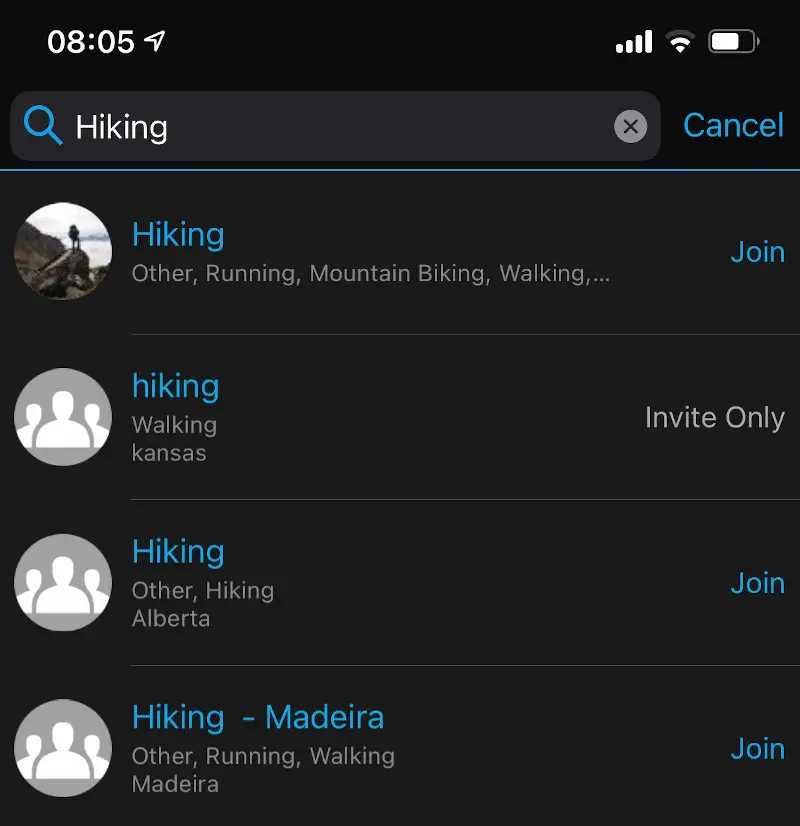
And if you have one of Garmin’s select models you can request incident detection reports and send assistance requests. This one feature alone makes the app worth having as it’s usually only found on devices such as the InReach range (check out this review – it’s epic!)
Is Garmin Connect any good?
I had to add this question as it was suggested by one of my friends. A bit of background: before writing a new article, I speak to people I know and ask them for questions they would have about the gear, places, routes, etc. And one of my non-hiking mates side-swiped me with this.
Yes, the Garmin Connect is good. As you’ll soon see, it has a huge range of features and settings that come at no cost to you.
But it’s not good at tasks like cooking dinner or flying a plane. You have been warned.
How to use the Connect app to do (almost) everything (including heart rate training zones)!
Everything is a big word!
I love the app’s home screen. It gives me an excellent breakdown of all my most recent activities and really useful information on my general fitness. Scroll down through the sections and you’ll high high-level views of various metrics.
Tap on a section to delve deeper into the inner workings of your heart and lungs, or see invaluable information on your performance on a particular hike. This is data made pretty and I love it.
The data collected and displayed is dependent on the type of watch you own. Models such as the Vivosmart HR+ (reviewed here – a great entry-level device) fitness tracker will not provide you with information on lactate threshold, heart rate training data and V02 max. The Fenix 6 will (another brilliant sports watch we’ve reviewed). What I’m saying is, if you can justify the spend, buy the watch that gives you what you need in terms of data collection.
Compatible devices
The list of Garmin Connect-compatible devices is vast and growing. Like mushrooms in a field, new watches are added to the swollen ranks gear on a monthly basis.
And this is good news for us hikers.
Not so long ago I could have written the list of compatible watches on the back of a postage stamp. A doll-sized postage stamp.
Here’s a link to the list of compatible smartwatches as of January 2021:
How to connect the app to your watch
I won’t repeat what’s already out there – the internet is already too noisy and filled with information that has been repeated a million times over.
Use the link above to choose your watch and follow the instructions on how to connect:
If your watch isn’t on the list, use your favourite search engine to get the info – something like, ‘how to connect Garmin Connect to <watch model>’ (where <watch model> matches the one you own).
Well done, you are now tracking your vitals. Let’s dig deeper into the mysterious world of Connect.
How to connect to Apple Health
Stop! Before we move on, iPhone owners might be interested in linking Apple Health and Garmin Connect. Why? Because sometimes it’s good to have all your data in one place.
For me, I prefer to collect all the information in Garmin Connect. Sad to say, Apple and Garmin have decided not to play nice with each other which means you can’t pull Health data in Connect.
Disaster!
No. You can still pull metrics (heart rate, distance travelled, etc) from your activities into Health. All the metrics from your activities will then be available in Apple Health.
Useful?
Cool, let’s get you connected.
- Open Apple Health and select ‘Sources’
- Find the supported platform (in this case, Garmin)
- Tap ‘Connect’ and choose what data you want to pull into Apple Health
- You’re done!
Update: Jan 2021
You no longer need to connect the two apps. The process of pulling your data into Apple Health is automatic.
Make friends (maybe even find love…) through Garmin Connect Groups
Social networks – how do you feel about them? Love them? Hate them?
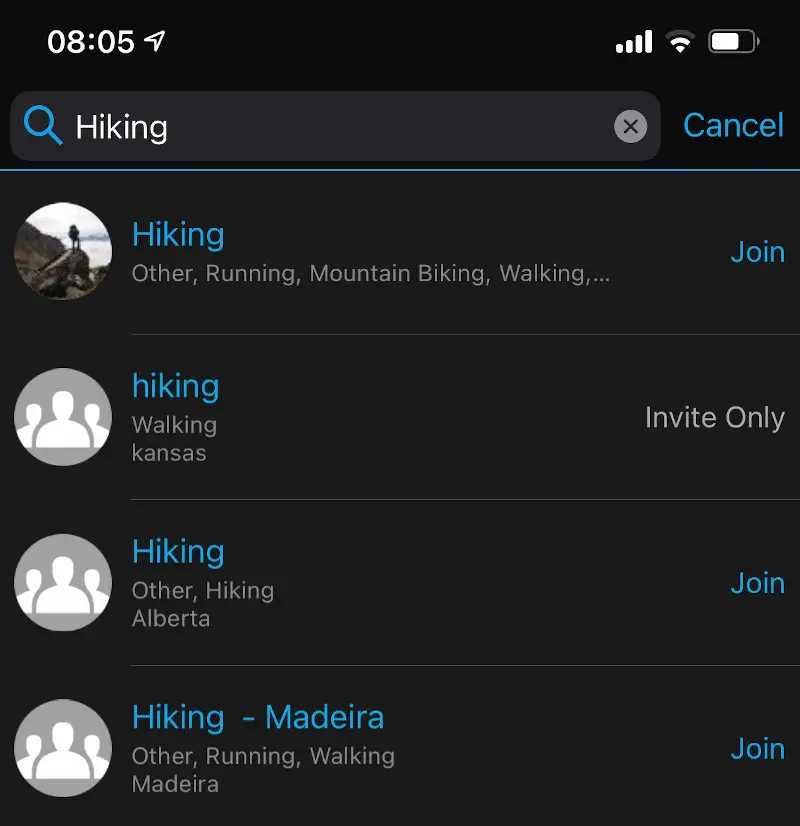
Let’s assume you’re in the first camp and that you can’t get enough sharing with like-minded people. Twitter and FaceBook work quite well for you, but you want to go one step further and find a community focussed purely on fitness. In that case, you must start using the Groups feature.
Here’s how to find and connect with other hikers:
- Hit the More option on the bottom right of the app.
- Scroll down until you see Groups
- Search for a group (if you’re not sure what to look for try the name of the town you live in, a type of activity such as ‘hillwalking’ or a phrase such as ‘polar’)
- Select the Group you’re interested in and tap ‘Join’.That’s it. Once approved you can share information between members (and maybe even find love along the way – who needs ‘Plenty of Fish’?)
Create your training plans
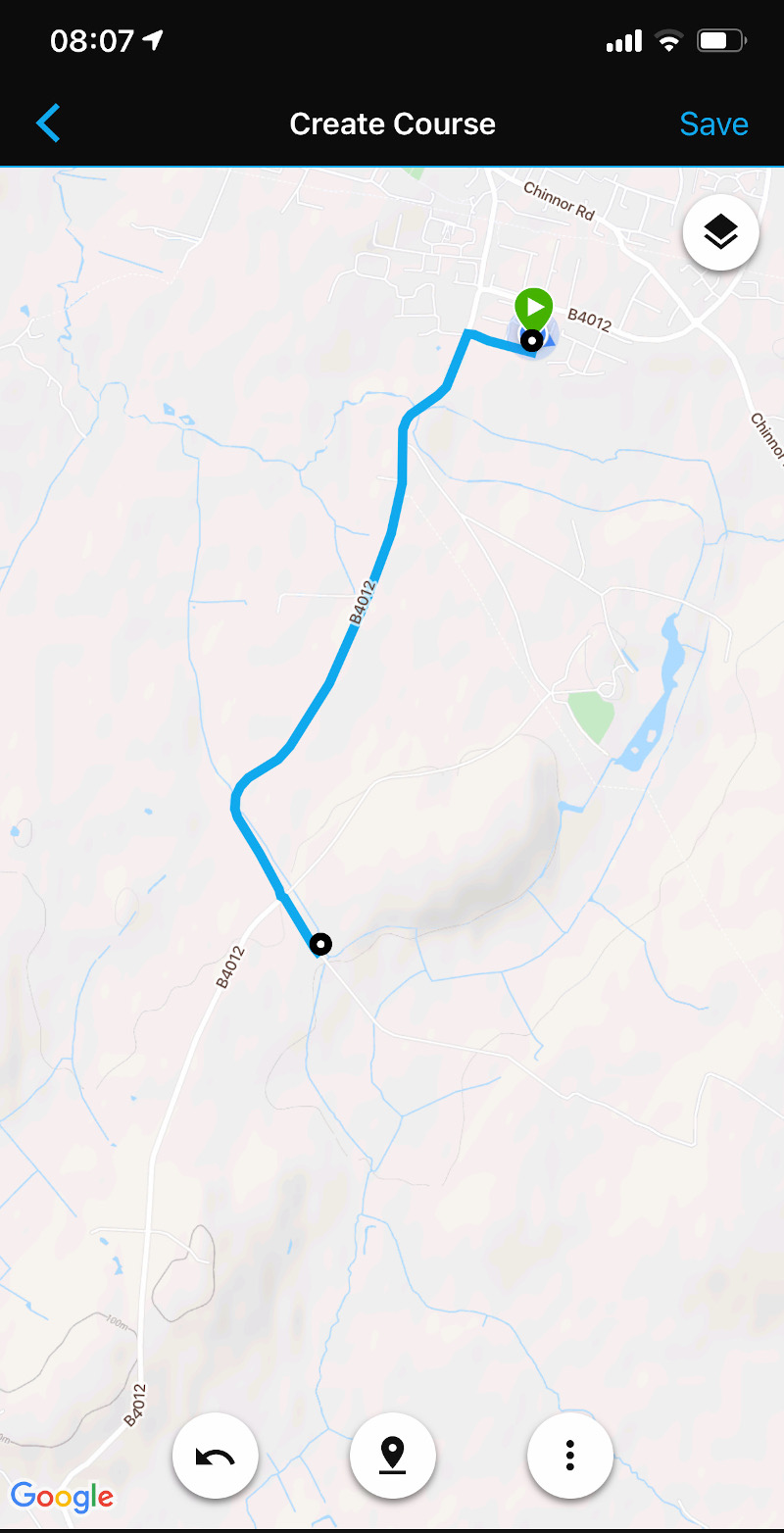
Remember the old days of planning a running route? Anything kind of complexity added time and a good amount of thought being put into your every step. Now, I know you’re all great map readers (a vital skill for hikers and one every person should have at least a basic grasp of), but when you’re out in the wilds you don’t want to be micro-navigating for the entire hike.
You now have the option to create your own training plan and route. Once saved to Connect, the route will be synched with your compatible watch and all you need to do is select the plan when you’re ready to go.
Creating a training plan in Garmin Connect is easy and you have two options:
- Press More
- Select ‘Training’
- Choose Courses from the list
- Tap ‘Create Course’
- Select Other
- You now have two options: automatic or manual. If you choose automatic, when you select this route for the first time your watch will track your progress, then create and store the route you take. Creating a manual route requires you to know where you’re going and is plotted using Google Maps.
- To create a manual route, simply drop a pin at each turn you want to take.
- Save the route and you’re good to go.
The beauty of training plans is that they can be used over and over again.
Routes (build, or swipe a new running route)
Sometimes, planning a route can feel like too much work. You want to run now, not in 25 minutes and after having plotted a 20km circular route through the countryside. You have to run now!
Chill! Garmin’s Training feature is the answer to your athletic prayers. Hidden away under the Courses menu option we just walked through is a magnifying glass. You can use this to reveal an infinite supply of user-submitted routes you can load onto your watch.
Don’t worry – you’re not snooping, all these routes have been provided by people who want to share their activities.
To access a huge selection of routes, choose the ‘Training’ option, then ‘Courses’ and use the magnifying glass to search by area. Now select the ‘List’ option on the top right.
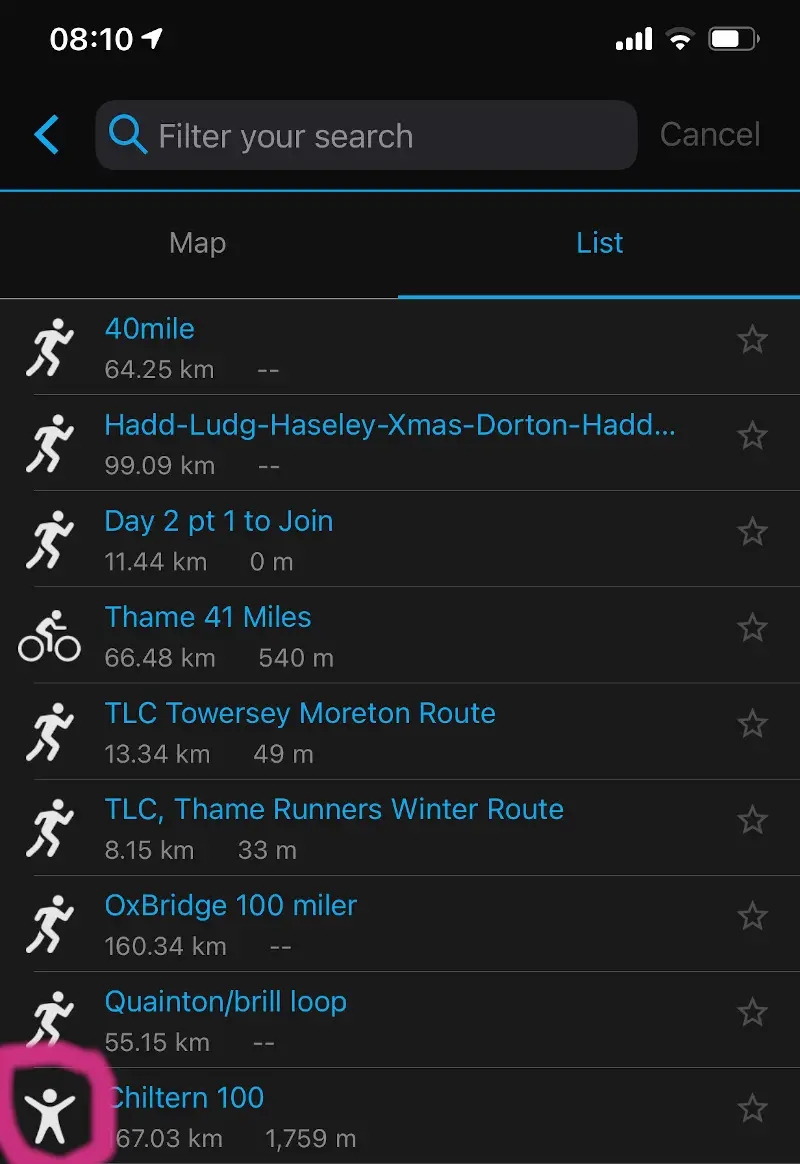
If you want to see all nearby routes give the app a minute to load up all the courses other people have submitted.
Go head-to-head with Segments
If you’re feeling ultra-competitive you can use the app to virtually race your fellow hikers.
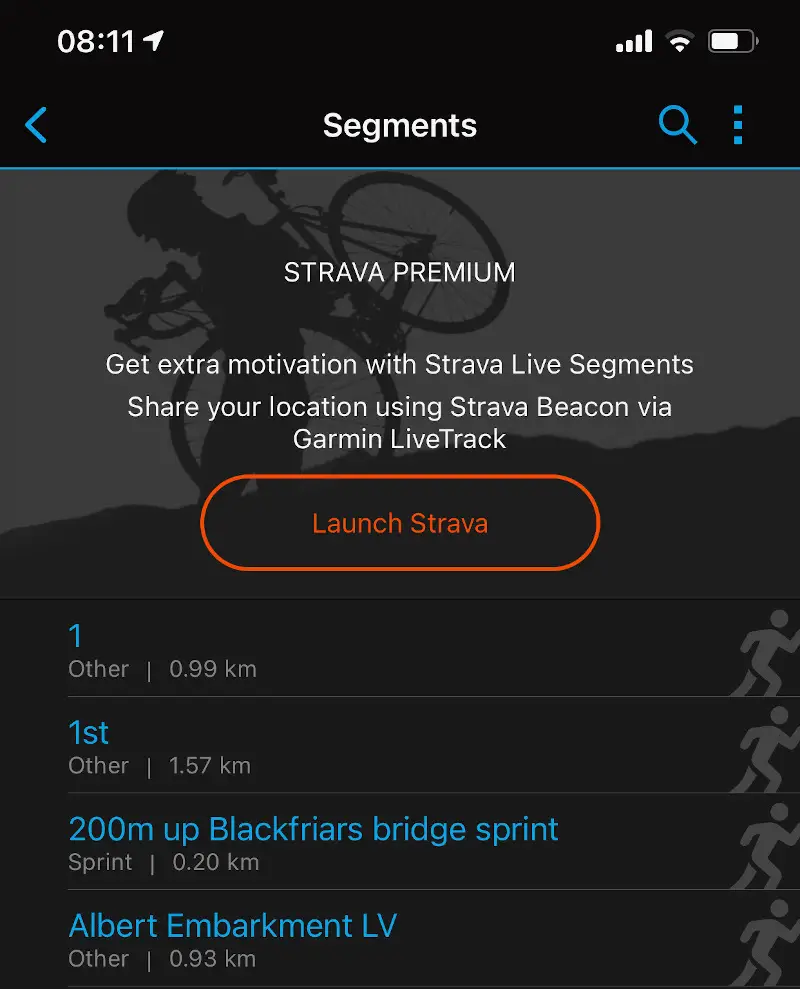
Garmin has created a feature called Segments. These are routes, or sections of a route, that can be used to build your competitive edge. To get to this feature, tap More/Training/Segments and you’ll see listings created by you and other hikers.
Note: if you’ve connected the Garmin Connect app to Strava you’ll be taken to Strava Segments (which require a paid subscription to be able to use). Use Garmin Segment by tapping the 3 dots on the top right of the app and selecting ‘Garmin Segments’ from the pop-under.
Use the magnifying glass to search for local segments, or scroll through the listings until you find one you want to compete against.
To be honest, this feature was probably designed with runners and cyclists in mind, but I have a competitive mindset (as do a few of my hiking mates) and there’s nothing like the thrill of going head-to-head to see who can cover a distance the fastest.
Schedule and track your hikes in your calendar
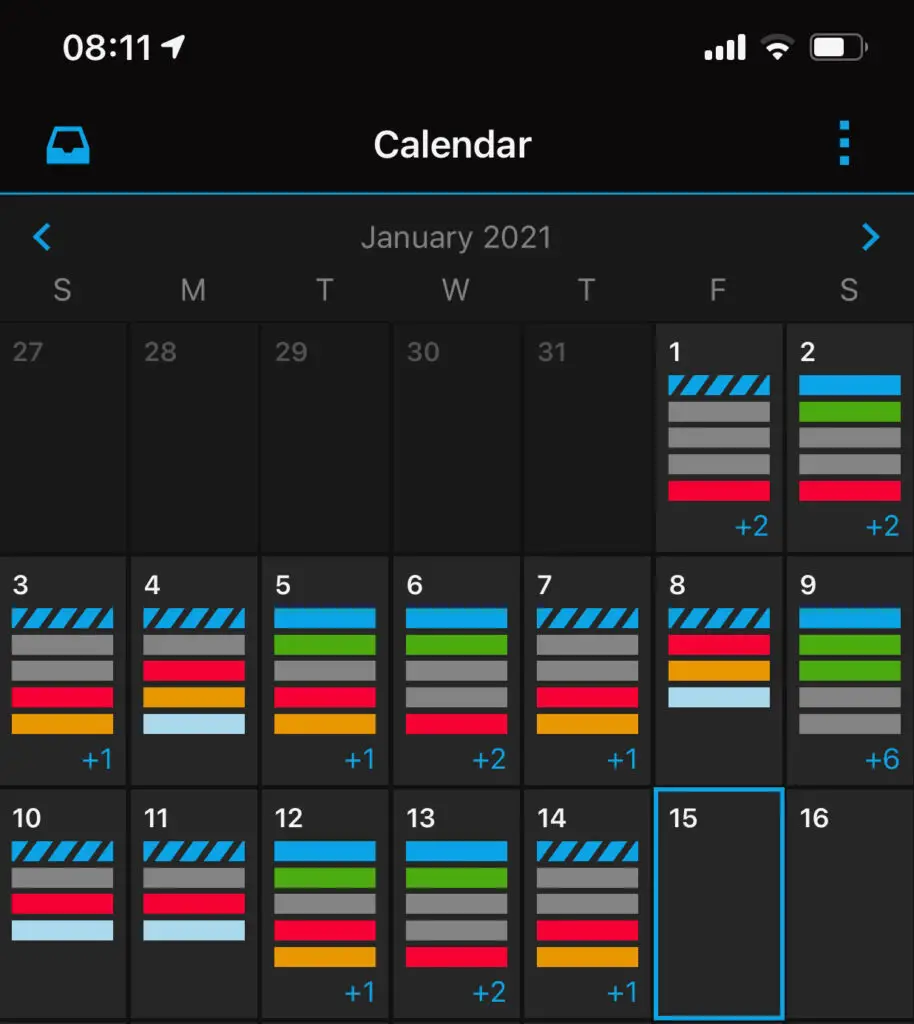
For a long time, I simply couldn’t find a use for the calendar app on my iPhone. I prefer pen and paper. This mode of working has changed since I started using the Garmin Connect app.
I still use pen and paper for day-to-day tasks such as scheduling work and leisure time as the act helps me deal with the memory issues I’ve had since having brain surgery. But for everything Garmin-related, I let the app deal with creating entries on my phone.
By default, every activity completed is added to your calendar. If you want to schedule in a session, simply add it by tapping the date, then three dots on the top right, press ‘Add workout’ and then select one of the workouts you’ve created, or downloaded.
Add in recovery time for your brain
AKA: get the most from your sleep.
We all know how important sleep is. Without a good night’s rest, we tend to be cranky and fatigued. This is a state of body and mind that you don’t want to be feeling when you’re about to set off on a hiking route.
But is there a way of predicting how we’re going to feel?
No. And yes.
Garmin Connect has a sleep function similar to the one found in other apps such as Strava. To use it, and get alerts, you need to configure the times you want to go to bed and wake up. Once done, your watch collects data information on the length and quality of your hours in the land of nod.
And if you’re late going to bed, you’ll get a nudge from the app.
I like my sleep time and often get so caught up in what I’m doing that I end up going to bed late. When I’m hiking this is less of a problem as a good day on the hills and trails is all the reminder I need to get some rest. If I’m slow to get my admin tasks completed, the sleep notifications are a good reminder that my body needs downtime.
Reviewing your hikes
“James, all of these features are well and good, but all I want to do is see stats from my hike.”
Got ya! Garmin has an Aladdin’s cave of data you can review, but it can be hard to find. You see, the home page only displays the last seven days activities. If you want to go further back you’ll need to trawl through a series of pages to find the information you want.
Of you could just open the calendar entry for the day you want to view. You’ll see something like this:
Nice and easy.
Garmin Connect app: over to you
As you can imagine, this Garmin Connect app review has only scratched the surface of this freebie’s functions and capabilities. A few reviews would cover many thousands of words and a sizeable portion of your waking moments, which I’m sure you’d prefer to spend outdoors. Even the metrics and configuration around a simple aspect such as heart rate zones would occupy a couple of hours of your life.
Over the next few months, I will expand this review into a series of easy-to-consume mini-articles.
In summary: Garmin’s Connect app is a very powerful tool. It supplies all the data you could ever ask for, and then some. Oh, and it does GPS mapping really well!
We recommend you make this one of the essential items on your hiking gear list.
Let us know what you think. And… enjoy




